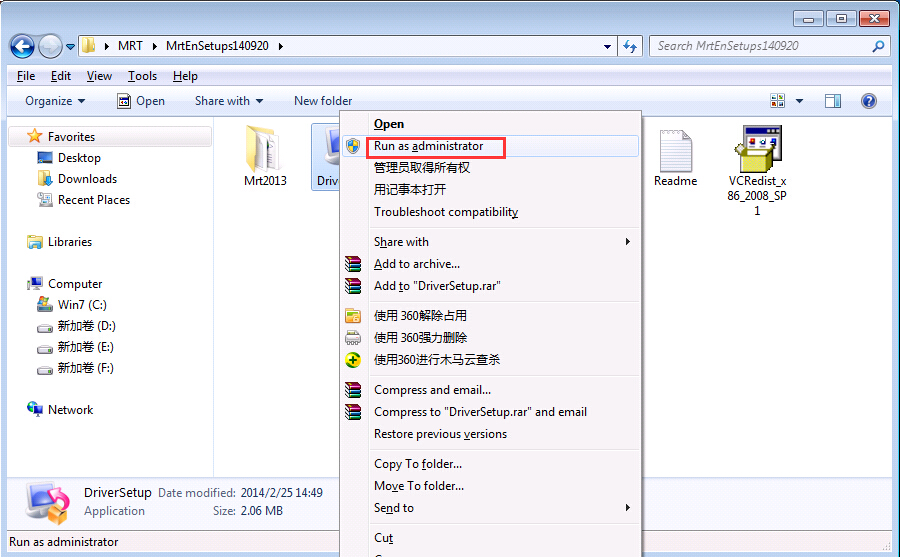|
gs of host. These devices are generally of IDE channel, after disabled in BIOS settings of host, there will no longer be multiple MRT devices.
If this does not work, the user needs to uninstall the redundant MRT devices. There is an easy way to determine the redundant MRT devices: Install MRT application first, then start it. Usually you will get an error message with MRT unable to be started. Then you should unload a MRT Extended SATA Controller device by right clicking the device name and selecting "uninstall". After unloading one, run MRT application again. If MRT still cannot run, then unload another one. Repeat this until there is only the real MRT hardware device left. In this way, you can determine the real MRT equipment and uninstall the redundant. After unloading the excess devices, if you want to use their original function, you should refresh on the root node of Device Manager. Generally they will recover their original drive. In short, you should guarantee there being only one MRT Extended SATA Controller device in the Device Manager and this device should be the real MRT card. We do not recommend doing this because even if the user can successfully install and run MRT, there may still be other problems in the computer environment with device conflict that causes instability of MRT. In this condition, MRT cannot function well. Therefore, installing MRT in a compatible computer is the fundamental solution.
3.MRT Extended SATA Controller device with a question mark or exclamation mark.
Under such circumstances, you can try to run DriverSetup.exe and reinstall the driver. If it does not work, shut off the computer and cut off the electricity, then boot. If the problem still exists, you need to take the following steps: change a CD to reinstall the operating system -> use another motherboard or another computer to install MRT -> If the problem still exists, then you can determine that it is hardware failure. Then you need to return MRT card to the vendor for replacement.
4. Please select "Run as administrator" by right click when running DriverSetup.exe in Windows 7.
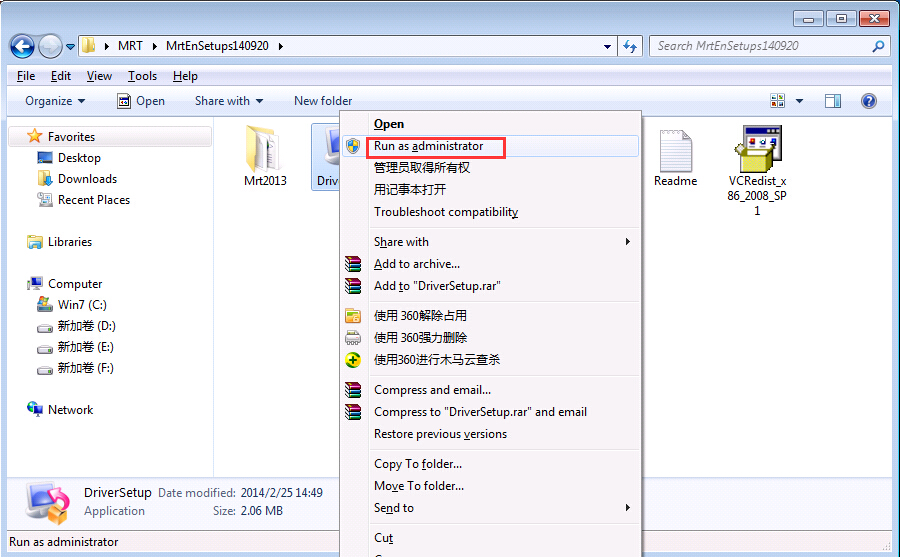
At last, please note that currently MRT does not support 64-bit operating system. If the user is using 64-bit system, the driver will surely be unable to be installed. In addition, sometimes MRT application reports “Can’t find device” when starting up. Typically, this is because the driver is lost. You can fix the problem by running DriverSetup.exe to reinstall the driver.
|