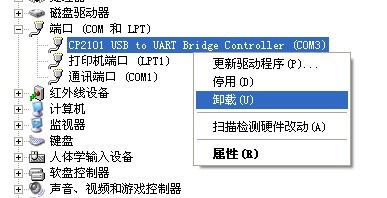|
he problem completely, you need to change master board, because only in the most compatible master board, MRT can play the most stable performance.
Details operations please refer to video tutorials provided by “Details of MRT installation processes five”.
Common problem six: In entering program of Seagate, Toshiba and so on, program is stuck when it pops up connecting COM serial port dialog box.
Users can find the program is stuck completely. It is actually led by USB to UART adapter driver. USB to UART adapter driver is provided by the third manufactures. If it has problem with the driver’s registry configuration, it will stuck when MRT searches the usable COM ports in the computer. It not caused by breakdown of MRT. When entering MRT modules of Seagate, Toshiba and so on, it will enumerate COM port. So if it has problem with USB to UART adapter driver, MRT will stuck when entering these factory modules. If you want to solve this problem, the correct way is to unload USB to UART adapter driver (CP210x driver) completely, and then install the driver program again. Details of processes are:
1. Firstly, run CP210x driver installation program (download on website)
2. Because driver has been installed, so it will enter to maintenance model when you run installation program again. It has two options - repair and unload, choose unload and unload the related components.
3. After finishing last step, the core program of driver will still be preserved. Right now you need to open device manager, find the device of CP2102 USB to UART Bridge Controller in “Port (COM and LPT)” classify. If you are Windows 7 users, please remember checked “delete the driver program of this device completely”. Shown as picture:
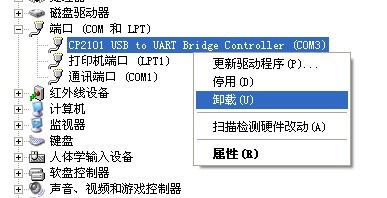
4. After it is finished, renovate device manager. If CP2102 USB to UART Bridge Controller device comes back, it indicates driver doesn't unload completely. Try to run CP210x driver installation program again, and then select unload components, unplug physical connection of USB to COM port hardware device.
5. After finished, unplug physical connection of USB to COM port hardware device and then reboot computer, run CP210x driver install program to install related assembly.
6. After uninstalling, insert physical connection of USB to COM port hardware device, system will pop up the dialog box of “find new hardware”. Select “install driver automatically”, system will lead-in driver pre-installed CP210x driver installation program automatically.
7. After installation, CP210x driver has been unloaded completely and installed again. Reboot MRT, you will find it doesn’t stuck any more.
If the above plans can’t solve the problem, it indicates CP210x is not unloading completely. Users can only re-installed operation system. After that, install CP210x driver in pure Windows environment. It will have no problem. After installation, please backup C disk, it can recovered quickly when problems happen next time.
About detailed operations, please refer to video tutorials provided by “Details of MRT installation processes five”.
Common problem seven: Some factory module can’t boot, click boot button has no reaction. Or there has no options in main interface and only show a white board.
If this kind of problem appears, it general because MRT related documents is killed by anti-virus software. For example, anti-virus software deletes DLL documents of some factory module. The factory module couldn’t boot. If anti-virus software deletes MRT configuration documents, main interface will become white board.
Solution: Firstly, close anti-virus software, and then unzip files in MRT installation package, it can cover the primary location. In this way the killed documents is recovered. After it is finished, remember put these MRT documents into anti-virus software’s white lists. The detailed operations of add white lists is refer to the video tutorials of “Details of MRT installation processes”.
Common problem eight: Can’t run MRT application program. Click Mrt.exe has no reaction.
When open Mrt.exe, it has no reaction, no error reported and no any information, because the current operation system haven’t patched and couldn’t load Mrt.exe. The best solution is to change a new system installation disk and then re-install operation system. In fact, in this system environment, not only MRT can’t run normally, other application software can’t run normally, (but IE browser and QQ can be used normally), so re-install system is the best way.
Common problem nine: MRT can’t open data base
MRT will store some configuration information in ACCESS data base documents in installation contents. If user's database access component is damaged in the system (such as DAO Jet data base engine damaged), MRT can’t open data base and read its configuration. Right now MRT may pop u
|