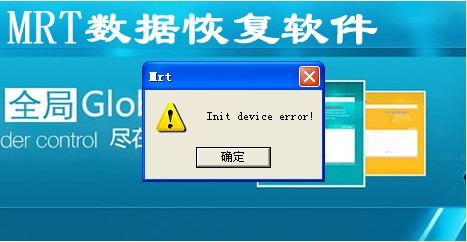|
We have described installation processes of MRT completely in the former three parts tutorials. Sometimes, the installation processes of MRT may not be so smooth. This part is mainly to solve the problems that might happen in MRT installation processes.
Common problem one: It reports “Can't find device!” when running MRT.
This is because MRT doesn’t connect to driver program. We introduced detail solutions in “Details of MRT installation processes two: the installation of driver program”. let’s summarize it again. There are several possibilities in accordance with the order from easy to difficult ones:
1. The drive of the software is gone or it is killed by anti-virus software. The solution is to run DriverSetup.exe drive installation program again and add drive into white list of anti-virus software.
2. Operation system components damaged or registry setting error leads to drive can’t install normally. Right now it will fail to install driver by DriverSetup.exe. The solution is to change another system installation disk and reset Windows operation system, and then install MRT drive and MRT application program in pure environment. After re-installation is finished, please always remember to do a ghost backup of disk C, so that when the operating environment is damaged next time, it can be recovered quickly and you don’t need to always reset operation system. It will save a lot of time.
3. Mainboard is incompatible and can’t distinguish MRT hardware card. The solution is to change a mainboard or install MRT in another computer. We list the introduced mainboard in software and hardware compatibility lists, please refer to: https://info.mrtlab.com/hcl.htm
4. MRT can’t support 64 bit operation system. That is to say, driver can’t be installed in 64 bit operation system.
5. MRT hardware card is damaged. If the above 4 reasons could be excluded. The only reason is that the MRT hardware card is damaged. Users need to contact sellers to change it. In fact, hardware damage is very rare. The most common reason is the second - operation system damaged or the third - mainboard is incompatible. Therefore, users just need to choose a compatible mainboard and install MRT in pure operating system environment. It can avoid many troubles.
Common problem two: It reports “Init device error!” when running MRT.
This error is shown in picture:
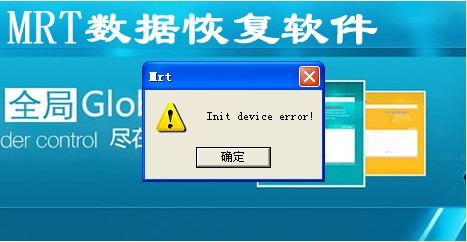
When you see this error, it indicates that the installation of driver program is normal and MRT application program is connecting to driver successfully. if this error occurs, it is because when MRT sends control order to hardware card, the card doesn’t respond correctly. It has the following two situations:
1. MRT hardware card state error is accidentally. To be brief, it is same as computer crash happens accidentally. The solution is simple.Power off and start computer again. Please note that it is power off but not reboot. That is to say, you need to power off completely and then wait for a while. After capacitor fully discharged, boot again, and generally it will be normal. This error is rare. It is not the breakdown of MRT hardware card.
2. MRT hardware is damaged. After using the first way, shutdown and boot for many times, it still reports the error. You can make sure it is the damage of MRT hardware. It has no relation with operation system, driver program and so on. If it can’t be solved by the first solution, you can make sure it is the damage of MRT hardware card. At this time, users need to contact sellers and to repair or change it.
Common problem three: It reports “MRT Card Error! Code=03,Info=xx” error when running MRT
It is a pity that when you see this error, it indicates MRT hardware card has been damaged. “Info=xx” is breakdown code. Different code means different kinds of breakdown. It has no relation with operation system, driver program and so on. You needn’t reset system or reset software. If it shows this error information, users need to contact sellers or MRT laboratory to repair or change it.
Common problem four: Network connecting fails. MRT online version can’t boot! Error code: xx
Only online version may has this problem. MRT online version will connect server to verify authorization when booting. if it can’t connect to server, it will pop up this information. At this time, users could test whether they can visit the website of users center or not: https://vip.mrtlab.com
Generally speaking, if users can visit website of users center, it indicates network connection has no problem. If users can’t visit website of users center but QQ can be used normally and also they can visit other websites, it is probably the problem of DNS realm name analysis settings.
Users can try realm name “ping vip.mrtlab.com”. If it points DNS error or can’t back to IP address of realm name, you can ensure
|