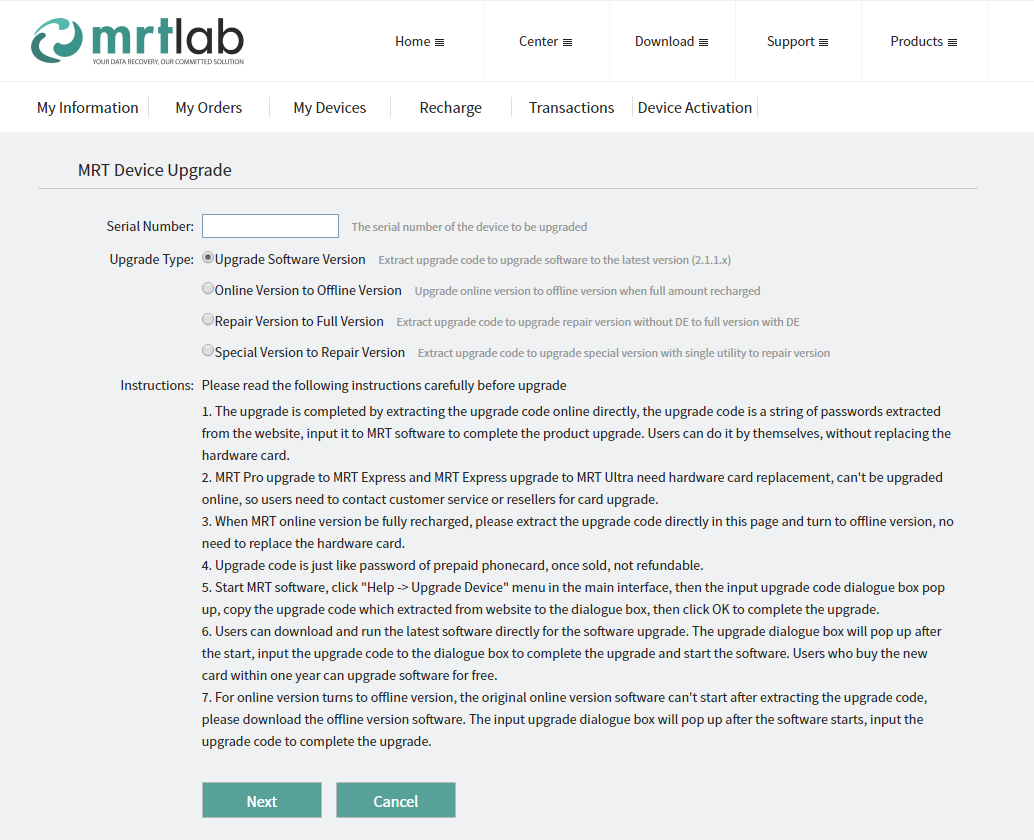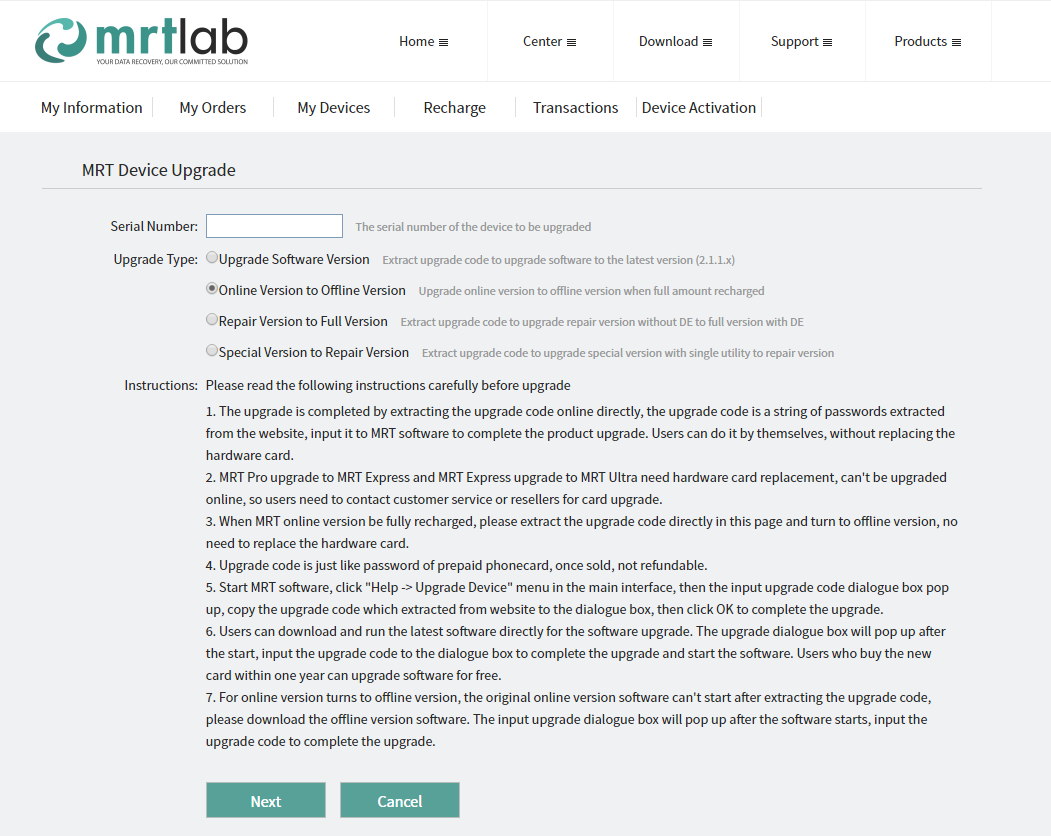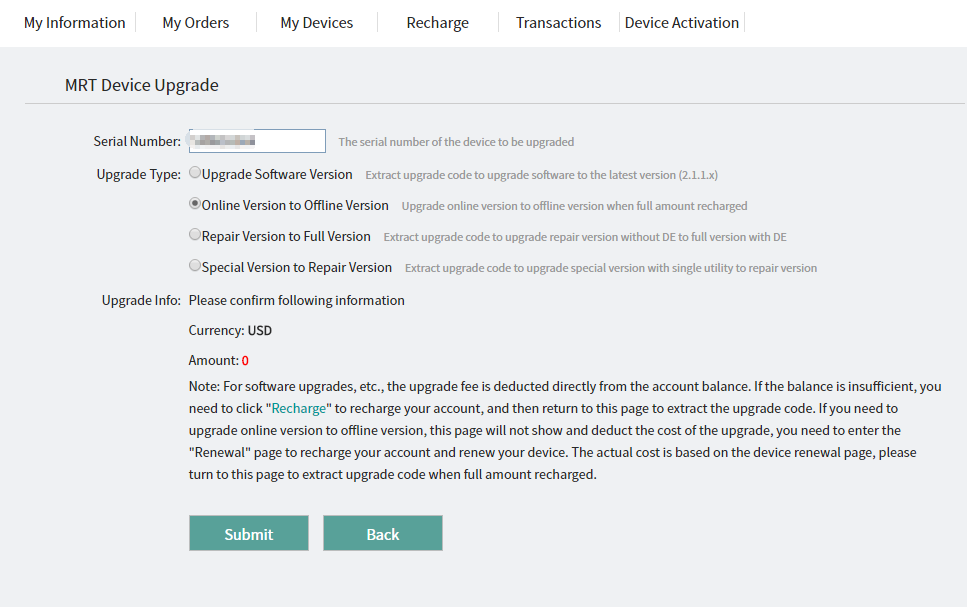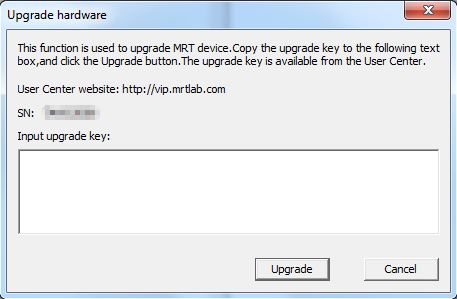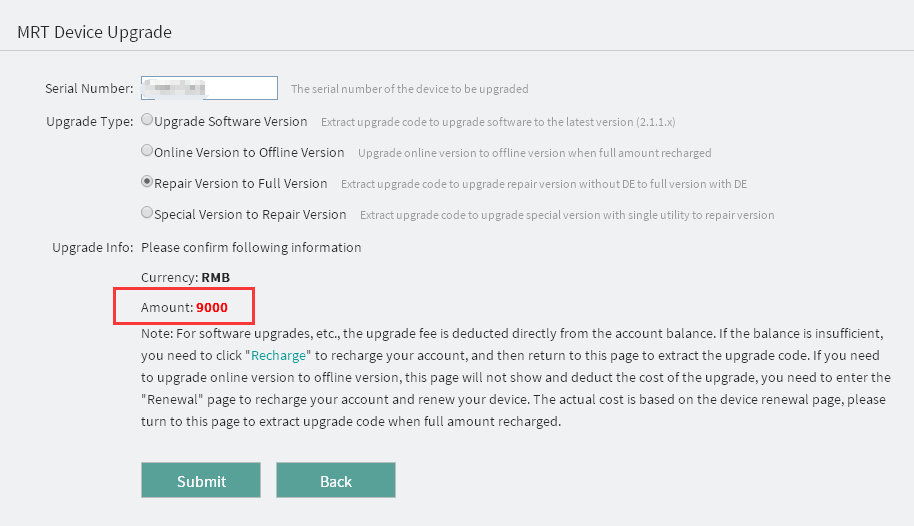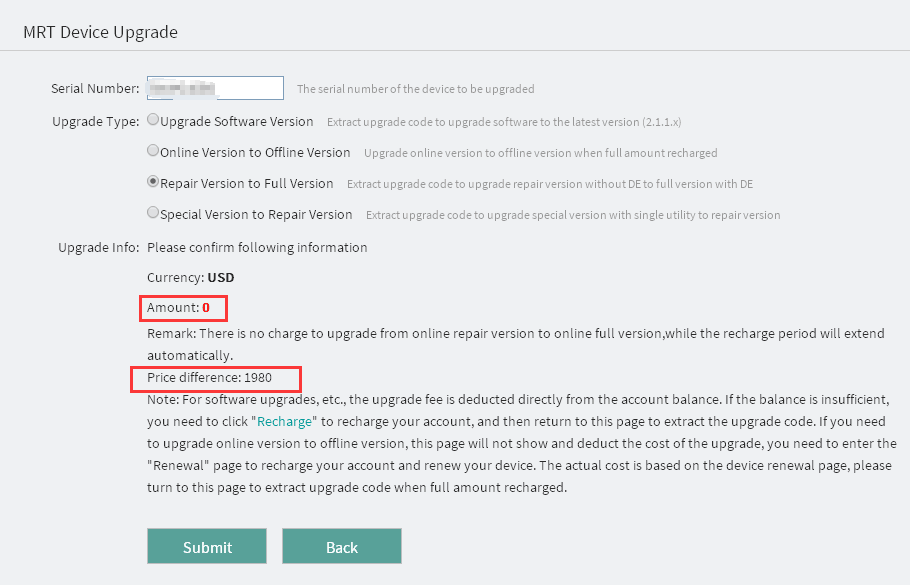Operating Procedures of MRT Device Online Upgrade
|
Operating Procedures of MRT Device Online Upgrade Currently, there are four types of MRT product upgrades that can be directly performed online by extracting an upgrade code from user center of MRT official website. These four types are: Upgrade software version, Online version to offline version, Repair version to full version and Special version to repair version.
It is not supported to upgrade online when upgrading a hardware card, because when upgrading a hardware card, we need to replace the old hardware card with a new one, so if you want to upgrade hardware card, please contact MRT customer service or MRT resellers for more detailed information. In this document, we will mainly explain how to properly extract upgrade code online for Online version to offline version and Repair version to full version. Online version to offline version First of all, we need to log into user center of MRT official website (https://vip.mrtlab.com/en/), then find the MRT card we want to upgrade in "My Devices" and click "Upgrade", in new pop-up webpage, select upgrade type as "Online version to Offline Version", as shown in the picture:
Once selected, click "Next" to verify the upgrade info. It wont charge you any upgrade fee if all monthly recharge fee is paid off, just click "Submit" and you will get the upgrade code for your online version to offline version; Since there wont show or deduct the upgrade fee in upgrade info, so if your monthly recharge fee is not fully paid off, please renewal this card first, after all the rest monthly recharge fee is paid off, that is when you paid all monthly recharge fee, then back to this step to get your upgrade code, please be subject to the price shown in MRT online version renewal interface.
After getting the upgrade code, please save it first. Because MRT software packages can be divided into offline version package and online version package, so if you want to upgrade from online version to offline versiom, please download the corresponding offline version software package from "MRT software downloads and upgrade log" interface, here is the link for your information: https://us.mrtlab.com/download/ Download corresponding offline version software package and install software driver and MRT main program, then run MRT utility, it will pop up the dialog box to let you input upgrade code, once we input the upgrade code to the box, online upgrade will be done.
Please noted that, in the situation of online version to offline version, once the upgrade code is extracted, the original online version software can not run anymore, and it will pop up the notice of "Connect to network failed, error code **". Under such a situation, there won't pop up the dialog box to let us input upgrade code, and this is the reason why we suggest users to extract upgrade code first then directly download offline version software package. Because when offline version software runs on an online version hardware card, it will auto-matically pop up a dialog box to let us input upgrade code, only that we can input the upgrade code to upgrade the hardware card from online version to offline version. Just paste the saved upgrade code into the dialog box and click "Upgrade", when it pops up the notice of "The hardware is upgraded successfully!", the online upgrade of online version to offline version is done. Repair Version to full version Different from online version to offline version, repair version to full version just changes in functioning, we do not need to download a new software package, and we can upgrade directly on installed software. Log into MRT user center (https://vip.mrtlab.com/en/), find the card we want to upgrade in "My devices" and click "Upgrade"; in new webpage, select "Repair version to full version" as the upgrade type, and click "Next". We need to pay the upgrade fee in full when upgrade offline repair version to offline full version, we can get the detailed upgrade cost in upgrade info, if all the info is correct, click "Submit" and we will get the needed upgrade code. Upgrade fee will be deducted directly from balance, if available balance is not enough, please recharge it first.
It wont charge any upgrade fee when upgrading online repair version to online full version, instead it will automatically extend the recharge period, and extended recharge period will increase recharges' full amount. That is, original online repair version only needs to recharge 12 months, and it can turn into offline version; but after upgrading to online full version, it needs to recharge 23 month to reach the full amount to turn into offline full version. And in upgrade info, we can see the added amount when recharge period is increased. If all the info is correct, click "Submit", and we will get the needed upgrade code.
After obtaining the upgrade code, we run MRT software, click "Help->Upgrade device", input upgrade code to pop-up dialog box and click upgrade option, when it reminds us with the notice of "The hardware is upgraded successfully!", the online upgrade of repair version to full version is done. |