MRT Data Explorer Instruction Manual
These documents are derived from MRT firmware laboratory.
For more information, please visit our website http://www.mrtexp.com
一、The Newly-built and Open Tasks
Data Explorer Main Interface

Functional Specifications:
1、Toolbar buttons from left to right successively contains the power switch, the newly-built task, open the task and exit task.
2、Below the status light from left to right successively contains the power status lights, the device status lights and the error status lights.
New Task Guide
(一)Select Task list
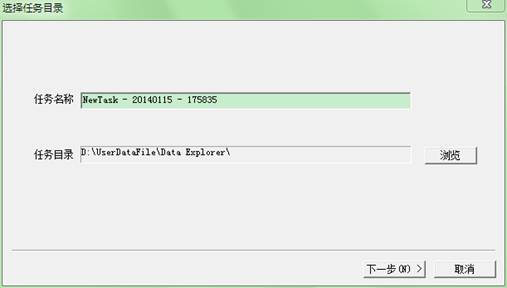
Functional Specifications:
1、The default of task name is a character string generated in the current time, it is a suggestion to change the name related to the task so that it easy to remember, such as “Nanjing Western Digital ATAO 500G”. Pay attention to that task name can’t contain special characters.
2、The default of task directory is the Data Explorer directory created by the main MRT program UserDataFile folder, it can be changed by clicking the Browse button.
(二)Select the Source Device
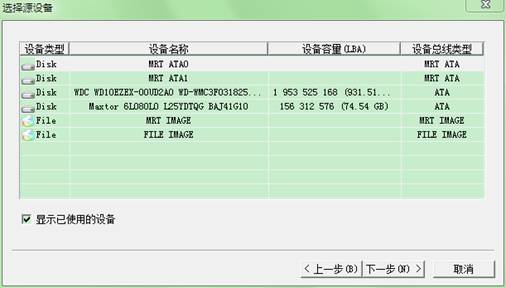
Functional Specifications:
1、Devices in the MRT can be divided into four types, namely:
① MRT DISK: Hooking disk devices on the MRT card,namely MRT ATA0 and MRT ATA1
② SYS DISK:Hooking the HDD on the host system,including USB device and the Win7 virtual disks and so on.
③ MRT IMAGE:a collection of multiple file image stored on the disk.
④ FILE IMAGE:a separate file image stored on the disk.
2、When the mouse clicks the MRT IMAGE or FILE IMAGE, a dialog will pop up to select the source FILE path.
3、When check the “display of used device ”, displays all detected device, otherwise only displays the current unused device.
(三)The Initialization Settings
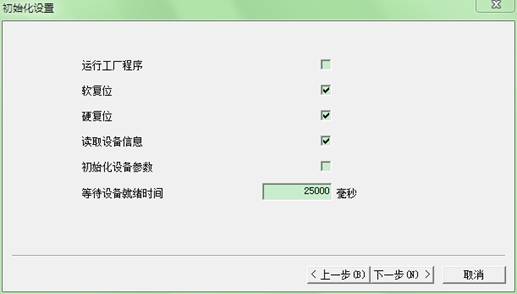
Function Specifications:
1、Running factory program:Check whether the port of the source device has been running to the corresponding factory program.
2、Soft Reset:A soft reset operation on the source equipment in the process of initialization tasks.
3、Hard Reset:A hard reset operation on the source equipment in the process of initialization tasks.
4、Read device information:In the process of initialization tasks to send commands to the source equipment for acquiring equipment capacity, serial number and other information.
5、Initialization device parameters: In the process of initialization tasks to send commands to the source equipment for getting default parameter of the initialization device.
6、Wait for the device ready time:wait for device ready timeout in the process of initialization tasks.
Attention:
1、Only when the source device is MRT DISK, there is the initialization setting.
2、If the option of soft reset or hard reset option is selected, in the process of initialization tasks it will send commands to the source device, regardless of whether the source device status is normal. The reason is that although some of the hard disks show normal state, but not work properly. The data can be read after performing soft reset or hard reset.
3、For some of the older, the not very good heads’ and ready slow hard disks, it is recommended not to check soft reset and hard reset in order to avoid the failure of initialization tasks caused by the long busy equipment.
4、For the damaged translator , or the heat exchange of the hard disk, be sure not to check the hard reset option.
(四)Task Options
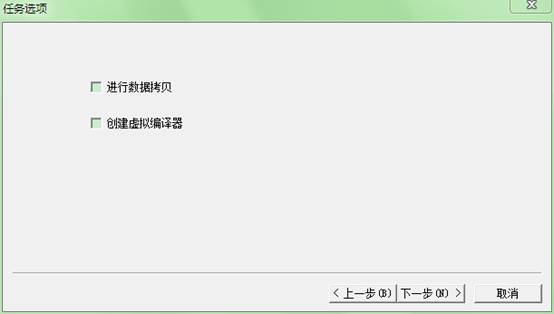
Functional Specifications:
1、If you check “carrying on data copy”, after the initialization tasks, it will enter the interface of data copy, otherwise it will directly go into the interface of file browser , and unable to image the source device for related operation.
2、“Creating virtual translator ”function is temporarily undeveloped, selected or not having no influence on the tasks.
(五)Select the Target Device
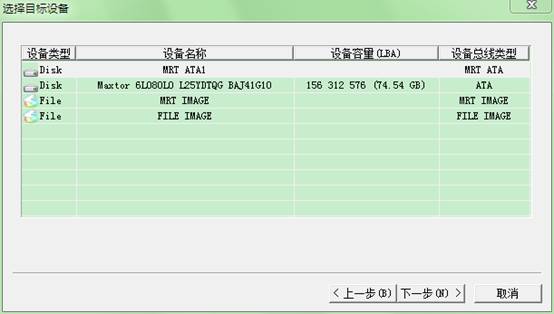
Functional Specifications:
1、Only when carrying on the data copy , it will have such kind of setting.
2、When selected in different types of target devices, it will have the following additional options:
① MRT DISK:No additional options
② SYS DISK:Modify MBR
③ MRT IMAGE: Image to the task list, unit file size
④ FILE IMAGE: Image to the task list
3、Modify the MBR:Reading the MBR sector data (number 0 sector) to detect and modify the last 2 bytes (0x55AA), but not true to modify the source device data.
4、Image to the task list: Saving the image file to the task directory folder, otherwise asked to choose another save directory.
5、Unit file size:MRT IMAGE image files size of the unit, recommended 64MB.
(六)Task Information
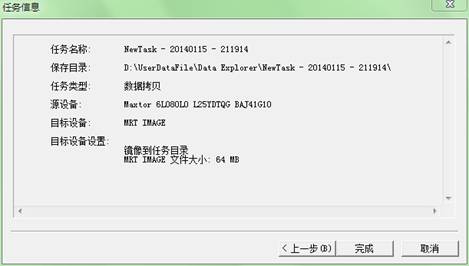
Functional Specifications:
Display task options and settings information.
Open Task

Functional Specifications:
Located in task list,the task format is task file,.task.bak is the backup of task files, select any one of them, and then open it.
二、Data Copy Task
Data Copy Interface
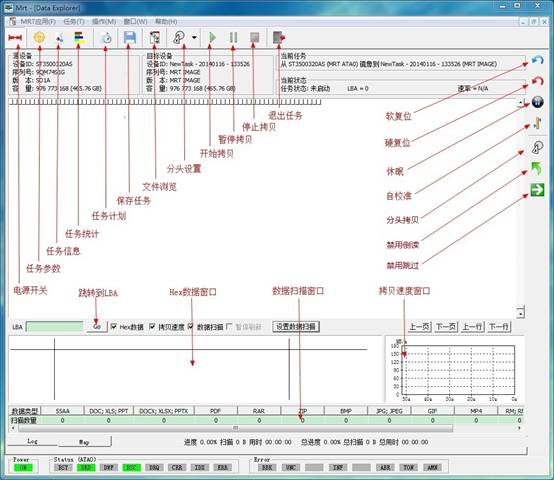
Functional Specifications:
1、The above is the toolbar of data copy task, providing view task information and control data copy.
2、The left side is a shortcut toolbar, providing the control of source device and the quick setting of task parameters.
3、The below is the data display window providing the real-time display in the process of data copy.
Task Parameter Settings
(一)Data Copy

Functional Specifications:
1、Start LBA:The starting LBA address of the copying task
2、End LBA:The ending LBA address of the copying task
3、Conversion:Providing the conversion calculation between the value of LBA and GB
4、MAX:Setting the maximum LBA to the end of LBA of source device
5、Read block size: The maximum number of sectors to be read each time when carrying on data copy, to a maximum of 256.
Under normal circumstances, the greater the value, the faster the copy speed, but when the head performance is not good or some problems existing in hard disk, the copy speed will decrease.
Besides,some series of hard disks, such as Hitachi hard disk, if the translator suddenly breakdown in the process of data copy, you can try to set the read block to 1, which can greatly avoid such circumstances of the damage of the translator and we can find the copy speed is slightly faster than set to256.
6、Waiting time for switching the MAP window: After waiting for a specified time, the program will automatically switch the MAP window to the log window, if set to 0, it does not work.
The bitmap drawing of MAP window will take up some certain CPU resources, which has a certain degree of influence on the copy speed in some poor computer configurations.
7、Automatically save the task interval: Every specified time will automatically save a task.
8、Modify the MBR: Read the MBR sector data (number 0 sector) to detect and modify the last 2 bytes (0x55AA), but it is not real to modify the source device data.
9、Reserve Copy: When carrying on data copy, it is from the end of the LBA address to begin to reverse copy data until the starting LBA address
Under normal circumstances, the reverse copy speed is slower than the forward. This is determined by the working principle of hard disk.
10、Skip read
timeout sector: In the process of data copy, when read
sector is timeout (red block![]() ), it will automatically skip a specified number of sectors and then proceed to copy.
), it will automatically skip a specified number of sectors and then proceed to copy.
11、Skip read
error sector:In the process
of data copy,when reading a sector fails(black block![]() ),it will automatically skip a specified number of sectors and then proceed to copy
),it will automatically skip a specified number of sectors and then proceed to copy
12、Quick Copy: In the process of data copy, ignore and skip any block which read failure.
When the state of head is very poor but needs to extract data as much as possible, we suggest using the separate copy function to enable this setting.
13、Boot feature support of the 4k hard disk:In the process of data copy,if read sector turns out to be unsuccessful, it will automatically complete the rest of sectors according to a multiple of 8 and then skip them.
This function can greatly reduce unnecessary read and alleviate the burden of the head. The reason is that a 4K physical disk storage unit corresponding to the eight logical sectors, read statue of the 8 sectors is consistent, a sector read failure, and the rest 7sectors must be read failure.
14、4K hard disk detection: Detect whether the source equipment is 4K hard disk.
15、Read failure of sector data will be filled to the target device : If enabled, after fail to read sector, it will be filled 0 or “bad!”Characters to a corresponding sector of the target device, otherwise it will not write any data to the target device.
16、Read sectors after failing N times, it will stop the task:In the process of data copy, when the number of sectors read failure has reached the specified number of times, it will automatically stop copy task.
(二)Transmission Mode.
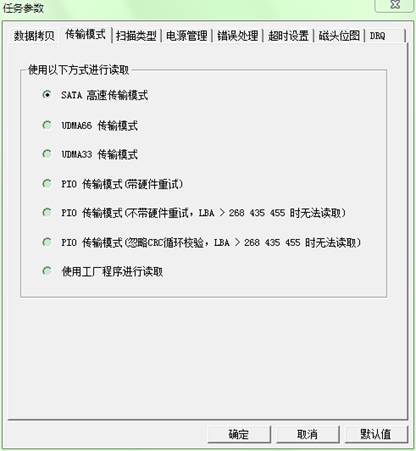
Functional Specifications:
1、At present, there are below 7 kinds of transmission mode:
① STAT high speed transmission mode
② UDMA66 transmission mode
③ UDMA33 transmission mode
④ PIO transmission mode(with hardware entry)
⑤ PIO transmission mode(without hardware entry):This method can be used for hard disk unreadable by PIO transmission mode(with hardware entry), but cannot be used with a capacity of more than 128GB hard disk.
⑥ PIO transmission mode(Ignore the CRC checksum cycle):This method can be used for hard disk unreadable by PIO transmission mode(with hardware entry) and PIO transmission mode(without hardware entry),but cannot guarantee the accuracy of data,and cannot be used with a capacity of more than 128GB hard disk.
⑦ Use the factory program to read. Under this method, it will use the factory program to read.
2、On newer hard drives, even set to UDMA33 or UDMA66 transmission mode, the hard disk will still transmit by the highest reading speed. Therefore, after changing the transmission mode, the speed of the hard drive may not change.
(三)Scan Type
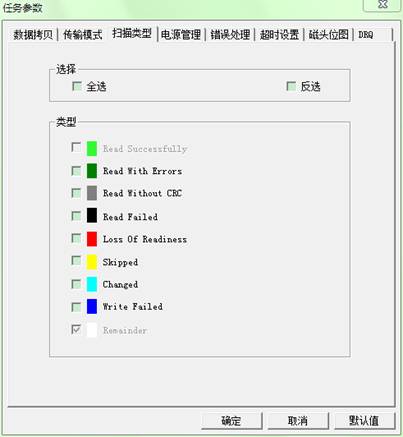
Functional Specifications:
1、Type Description:
![]() Read
success
Read
success
![]() Read success,Error lights lit up after the
completion of reading, and cannot guarantee the accuracy of the data.
Read success,Error lights lit up after the
completion of reading, and cannot guarantee the accuracy of the data.
![]() PIO read data successfully under the condition of ignoring CRC cycle
checksum transmission mode, but cannot guarantee the accuracy of the data.
PIO read data successfully under the condition of ignoring CRC cycle
checksum transmission mode, but cannot guarantee the accuracy of the data.
![]() Read failure
Read failure
![]() Read timeout
Read timeout
![]() Skip
Skip
![]() Data modified
Data modified
![]() Data read successfully, but written to the
target device failed
Data read successfully, but written to the
target device failed
Unread
2、When carrying on copies of data, it will only copy the selected bitmap type.
This setting is generally used for the segmented copy, copy completion or coordination with tasks plan.
(四)Power Management
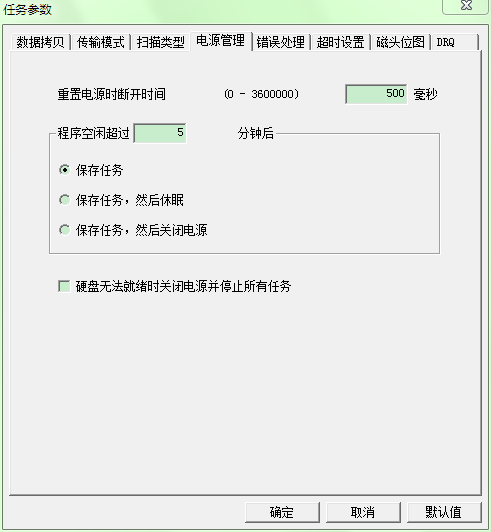
Functional Specifications:
1、Reset the power off time:When resetting the power, the program firstly cut the power supply and wait for a specified time before turning on the power.
2、When the hard disk can not ready ,turn off the power and stop all tasks:When the performance of hard disk head is not good, it is easy to knock head, we recommended to enable this option and avoid continuous knock on the head, which causes the damage of disk after the long and busy operation of hard disk.
(五)Error Handling
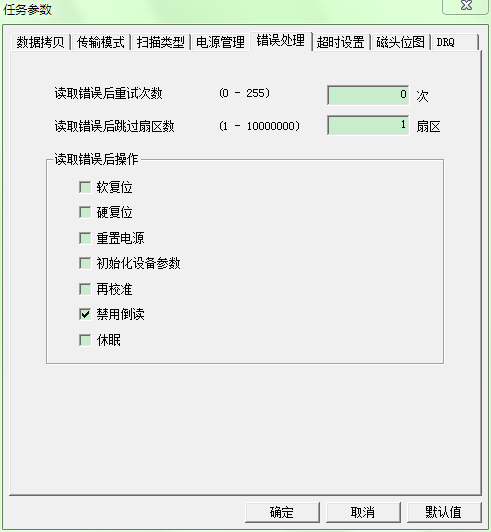
Functional Specifications:
1、Number of retries after read error:In the process of data copy, when read sectors fail, it will attempt to re-read the specified number directed by sectors until it reads successfully. The performance of the head is not good or there are more bad sectors, we recommend setting to zero.
2、Skip sectors after read error :In the process of data copy,when read sectors fail it will skip the specified number of sectors, and then proceed to copy. It is a suggestion for users to set a larger number of skipping properly. When the bad sectors of hard disk are more, it is recommended to skip a few larger several appropriate settings.
If the data copy setting is not enabled "skip read error sector" or the skip is disabled in quick settings toolbar, the setting does not work.
3、The operation after reading errors:In the process of data copy,when read sectors fail, it will in turn operate the selected source device until the device is ready for operation. Once the device is ready, the subsequent selected operation will not be executed.
For example, select the soft reset, hard reset, reset power,after reading failure, the program will carry on a soft reset operation to the source device . If at this time the device is ready, then hard reset and reset power operation will not be executed, otherwise it will continue to carry on the hard reset operation, and so on.
If not forbidden read down, and do forbidden skip, or skip number is not 1,after reading sector fails, it will begin to reverse read from the skipped sectors until the skip area is all read or read is not successful, then from the skipped position to proceed to copy.
Be sure not to check the hard reset and interrupt power options for the damaged translator or heat exchange hard disk.
(六)Timeout settings
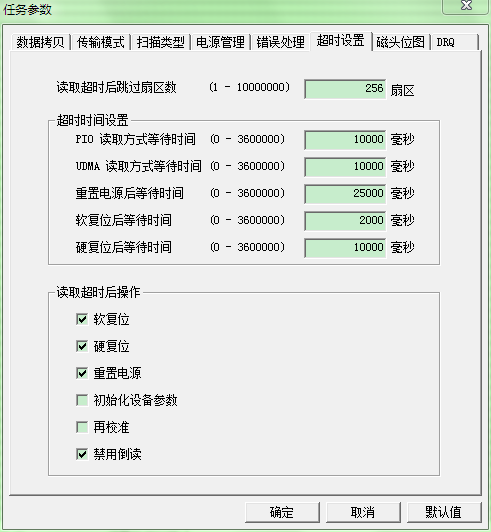
Functional Specifications:
1、Skip sectors after reading timeout:In the process of data copy,when read sectors is overtime, it will skip the specified number of sectors, and then proceed to copy. When the statue of hard disk is not good, it is recommended to skip a few larger several appropriate settings.
If the data copy setting is not enabled "skip read overtime sector" or the skip is forbidden in quick settings toolbar, the setting does not work.
2、Timeout setting:Caused by the bad status of hard disk, some block read sector may take a longer period of time. According to transmission mode, the waiting time of PIO read mode and UDMA read mode can be set longer properly.
Attention,when ready slow problems exists inside hard disk, the waiting time needs to be set longer after resetting the power. Some hard disks with bad status after power off always wait for a few minutes or even more time to be ready.
3、The operation after reading timeout:In the process of data copy,when read sectors overtime,it will in turn operate the selected source device until the device is ready for operation. Once the device is ready, the subsequent selected operation will not be executed.
For example, select the soft reset, hard reset, reset power,after reading timeout, the program will carry on a soft reset operation to the source device . If at this time the device is ready, then hard reset and reset power operation will not be executed, otherwise it will continue to carry on the hard reset operation, and so on.
If not forbidden read down, and do not forbidden skip,Or skip number is not 1,after timeout of reading sector , it will begin to reverse read from the skipped sectors until the skip area is all read or read is not successful, then from the skipped position to proceed to copy.
Be sure not to check the hard reset and interrupt power options for the damaged translator or heat exchange hard disk.
(七)Head bitmap
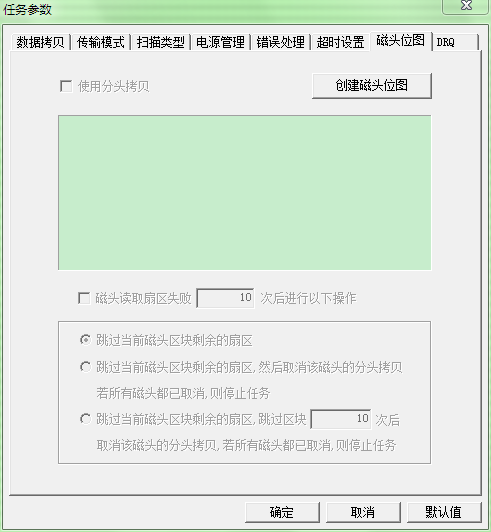
Functional Specifications:
1、This function requires factory program cooperation, can be used after creating the head bitmap.
If the factory program is not running, please switch window into the main interface, start the source device interface corresponding to the factory program, and then switch back to Data Explorer interface, click the Create head bitmap button, the following window will appear:
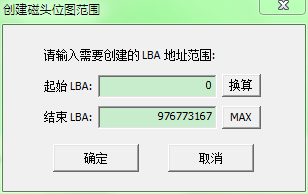
After input head bitmap LBA address range which needed to created, click OK, it will appear the following progress window:
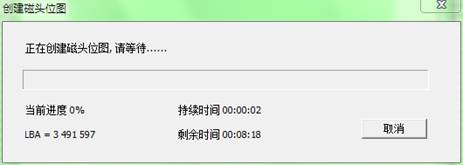
After creating the head bitmap, it will display the case of source device head,
As shown below,
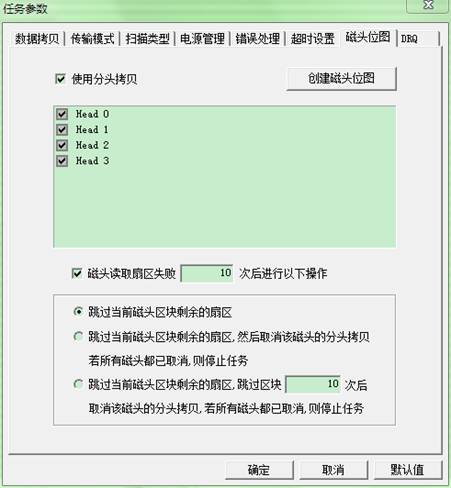
2、Separate copy: In the process of data copy, it will only copy the selected heads. When the performance of head is not good or a head with some problems, it is strongly recommended to use the separate copy and then boot separate copy skip strategy.
Further coordination with task plan setting, and automatically carries on copy tasks for many times. Every task adopts different strategies according to different heads.
(八)DRQ Setting
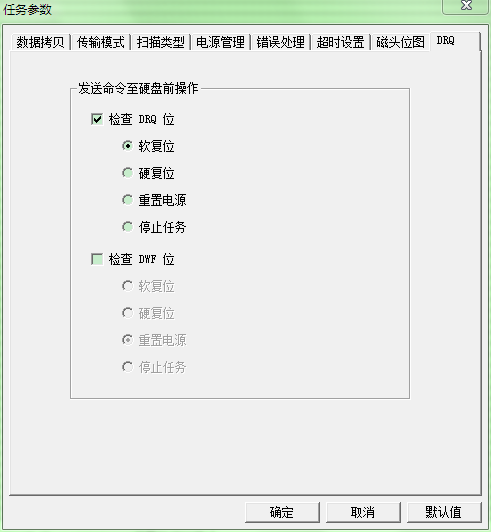
Functional Specifications:
1、In the non-UDMA transmission mode, please boot the check DRQ settings.
2、For Seagate hard drive series, if DWF errors exist, please boot the check DWF bit setting .
Task plan
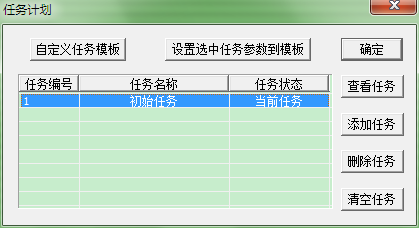
Functional Specifications:
1、This function provides for task management and implementation of multiple automatic copy tasks. Every copy task can set different copy parameters and copy strategies to achieve flexible and efficient copy, give priority of copying intact data as far as possible.
2、When unattended, you can boot the task menu’s "Auto Off" function.
3、Right -click menu
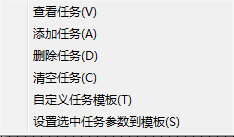
Log window

Functional Specifications:
1、Save the log: Save the log contents to the specified file.
2、Automatic save: Automatically save the log contents to the specified file when the program exits
3、Copy Text: Copy the selected content text to the clipboard.
4、 Empty log: Empty contents of the log
5、Pause Display: Pause display newly added contents of the log.
6、Right-click menu:
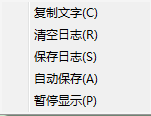
Map Window
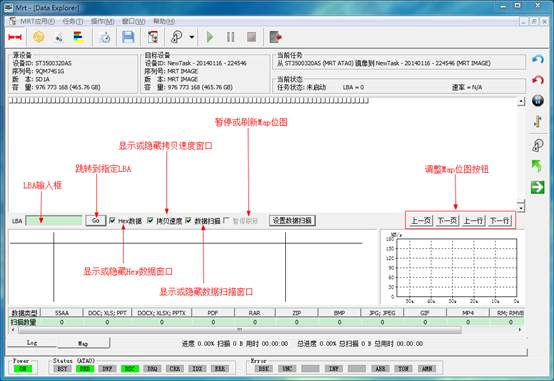
Functional Specifications:
1、Click![]() or press the Enter key, the bitmap will be
jumped to the specified LBA. When the mouse is in the Map bitmap window, the mouse will move. If
the LBA value is bigger than the maximum
LBA of source device, it will
jump to the last LBA.
or press the Enter key, the bitmap will be
jumped to the specified LBA. When the mouse is in the Map bitmap window, the mouse will move. If
the LBA value is bigger than the maximum
LBA of source device, it will
jump to the last LBA.
2、Select or
cancel ![]() , it will show
or hide the Hex data window.
, it will show
or hide the Hex data window.
3、Select or
cancel ![]() ,it
will show or hide the copy speed window.
,it
will show or hide the copy speed window.
4、Select or
cancel ![]() ,it
will show or hide the Data scanning window。
,it
will show or hide the Data scanning window。
Notice that the data scanning
function is default forbidden. If boot, please click ![]() to set.
to set.
5、![]() Function is only available when copying data.
When boot, it will pause to refresh the display MAP bitmap. In some poorer computer configurations, pause the refresh and
drawing of MAP bitmap can improve the copy speed to a certain extent .
Function is only available when copying data.
When boot, it will pause to refresh the display MAP bitmap. In some poorer computer configurations, pause the refresh and
drawing of MAP bitmap can improve the copy speed to a certain extent .
6、When the mouse is moved to the
bottom of the function bar, the mouse will become an ![]() icon.
When the mouse is moved to the left side of the window copy speed,
the mouse will become an
icon.
When the mouse is moved to the left side of the window copy speed,
the mouse will become an ![]() icon. Now press and hold the left mouse button,
can drag to resize the window, and take effect after releasing the mouse.
icon. Now press and hold the left mouse button,
can drag to resize the window, and take effect after releasing the mouse.
Setting data scan
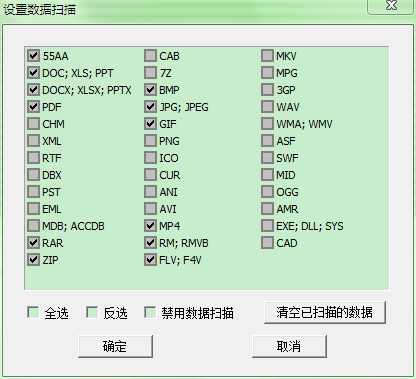
Functional Specifications:
1、This function is default forbidden. The reason is that the scan will affect copy speed to a certain extent,specifically depending on the machine configuration situation and the number of the scanning types, the more the number of scan types, the more obvious the impact on the speed.
2、With this function booted, in the process of reading sector data, it will scan the data, compared with the selected file head data structure of the file type, so as to count and record the relevant information and prepare for the recovery of the file system.
3、This function recommends that image valid data of the file parsing section (to be developed) should cooperated with the partition scan function (to be developed).
MAP Bitmap Right-click Menu
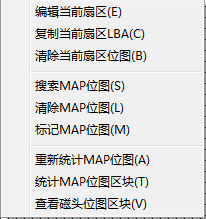
Functional Specifications
1、Edit the current sector: Pop up the Hex editor to view and edit the current sector data.
2、Copy the current sector LBA: Copy the current sector LBA address to the clipboard
3、Clear the current sector bitmap: The current sector bitmap should be set as unread, namely block type, but not clear the current sector’s head bitmap information.
4、Search MAP bitmap: Search the specified type of MAP block according to the specified direction.
5、Clear MAP bitmap: Clear the specified range of the specified type of MAP bitmap block.
6、Mark MAP bitmap: Mark specified range blocks as the specified type of MAP bitmap.
7、A recount of MAP bitmap: Recount all within the scope of the MAP bitmap information.
8、Count MAP bitmap block:Count all within the scope of the specified type of MAP bitmap block information.
9、Check head bitmap block: Check bitmap block information of the specified head.
Sector Editor
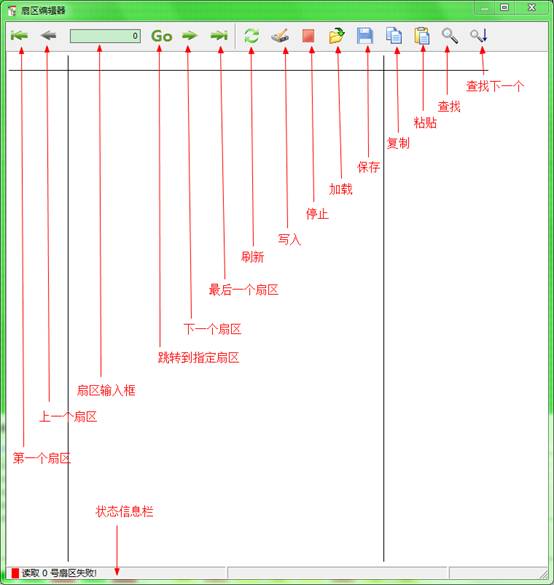
Functional Specifications:
1、The first sector: Jump to the first sector.
2、The last sector: Jump to the last sector, when the current sector is the first sector, this function is not available.
3、Jump to the specified sector: Jump to the specified LBA sector, when the specified sector number is bigger than the maximum LBA of source equipment sector, it will jump to the last sector.
4、The next sector: Jump to the next sector, when the sector is the last sector, this function is not available.
5、The last sector: Jump to the last sector.
6、Refresh: Re-read the current data sector
7、Write in: Write the current sector data to the target device or source device
8、Stop: stop reading data.
9、Load File: Load data from the specified file.
10、Save to file: Save the current data to the specified file.
11、Copy: Copy the selected data.
12、Paste: Paste the selected data.
13、Search: Find the specified text.
14、Find the next: Find the next specified text.
Tips:When holding
down tightly![]() (on a sector)or
(on a sector)or![]() (the next sector),you
can automatically and continuously read data sector.
(the next sector),you
can automatically and continuously read data sector.
Search MAP Bitmap
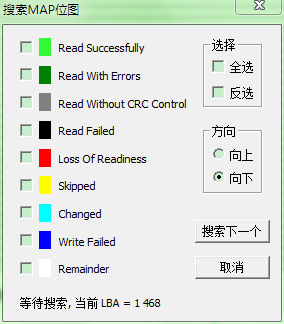
Functional Specifications:
1、This function will start from the current sector location, and search for the specific types of MAP bitmap blocks according to the specified direction. If the search is successful, it will automatically jump to the corresponding position of MAP bitmap
2、The proper use of anti -choice, it is very convenient and fast to search.
3、This function supports multiple MAP bitmaps to search simultaneously.
Clear MAP Bitmap
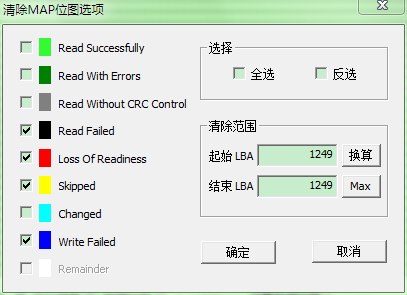
Functional Specifications:
1、This function will clear the selected range of the specified type MAP bitmap, click the OK button will appear progress window as follows.
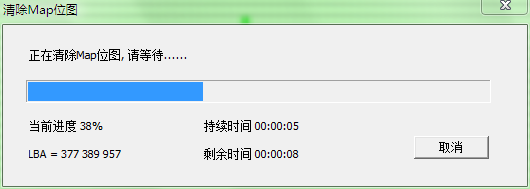
2、Before using this function, please make sure bitmap type that was cleared and the clear range is correct, avoiding clearing the bitmap by man-made errors.
3、This function supports multiple MAP bitmaps to clear simultaneously.
Tips:In some bitmap blocks that needs to be precisely cleared, the mouse can be firstly used to locate the starting position of block, the right-click copy the LBA address of the sector,and then the mouse is locate in the ending position of block, and choose the Right- click to click “clear bitmap”, and then paste LBA address into the starting address of clear range, and click OK to clear the bitmap.
Mark MAP Bitmap
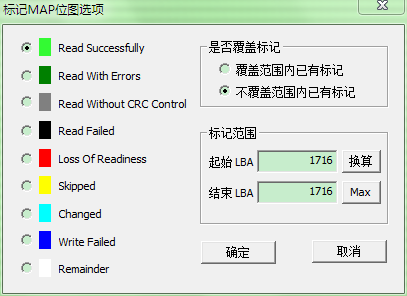
Functional Specifications:
1、This function will mark the specified range of blocks as the specified type of MAP bitmap, click OK button will appear the progress window below.
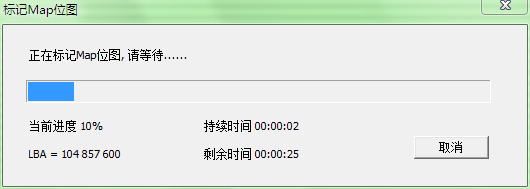
2、Before using this function, please make sure the bitmap type that marked and mark range is correct, try to avoid changing the bitmap caused man-made mistakes.
3、This function defaults doesn’t cover the existing marks within the range, namely not change the existing bitmaps within the range.
Tips: In some bitmap blocks that needs to be precisely marked, the mouse firstly locate the starting position of block, the right-click copy the LBA address of the sector,and then the mouse locates the ending position of block, and choose the Right- click to click “mark bitmap”, and then paste LBA address into the starting address of mark range, and click OK to clear the bitmap.
Recount MAP Bitmap
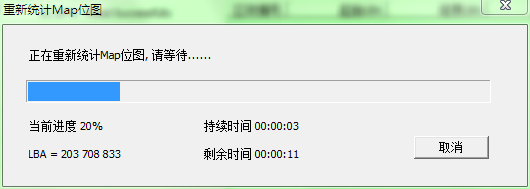
Functional Specifications:
This function will recount the entire MAP bitmaps, generally used for the incorrect statistical information after making multiple copies
Statistical MAP bitmap blocks (Task Statistics)
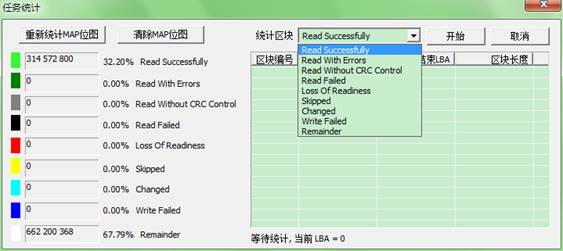
Functional Specifications:
1、This function will count blocks according to MAP bitmap type, click “start”, it will count the selected block type.
2、After completion of the statistics, use the mouse to click “Selected Bitmap Block” , MAP bitmap will automatically be jumped to the starting position of LBA.
3、After completion of the statistics,use the mouse to click “Selected Bitmap Block”, MAP bitmap will automatically be jumped to the ending position of LBA.
4、After the completion of the statistics, click “the list titles”, it will automatically sort the statistical results according to the list types .
5、Right-click menu function:
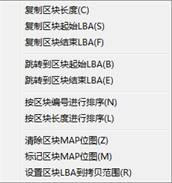
Check the head bitmap block
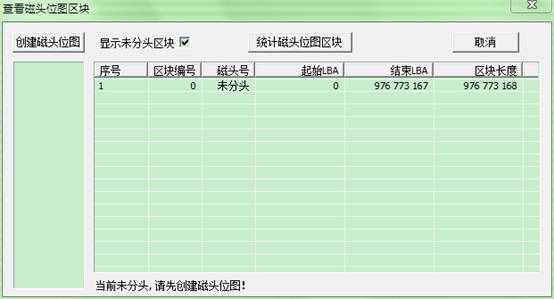
Functional Specifications:
1、This function provides the statistics and check to the head bitmap, if the head bitmap is not created , please firstly create one.
2、After
creating the head bitmap,click ![]() ,the
statistics will begin. After the completion of statistics, the statistical
results will be automatically saved to the file, there is no need to count
again in the next check.
,the
statistics will begin. After the completion of statistics, the statistical
results will be automatically saved to the file, there is no need to count
again in the next check.
3、Use the mouse to Click “Selected Head Block”, MAP Bitmap Block will be automatically jumped to the starting position of LBA.
4、Use the mouse to double-click “Selected Head Block”, MAP Bitmap Block will be automaticaly jumped to the ending position of LBA.
5、Click “the list titles”, it will automatically sort the statistical results according to the list types .
6、Right-click menu function:
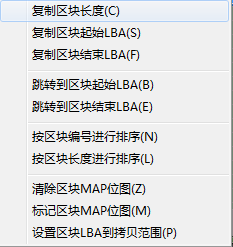
File Browser interface
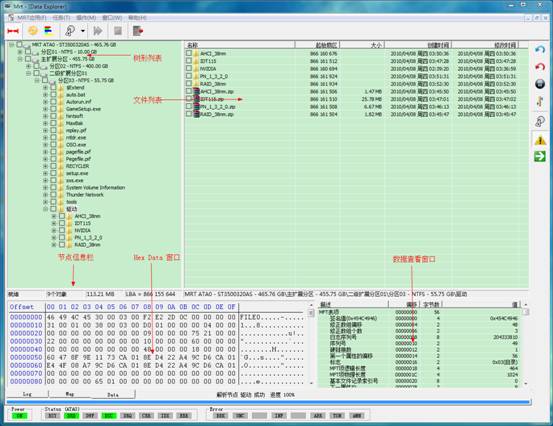
Functional Specifications:
1、Click file node in the tree list, if the current node is not parsed or last resolution fails, it will automatically try to parse the node, it will display the node information after the completion of analysis.
2、Double click the non-file node in the file list, if the current node is not parsed or last resolution fails, it will automatically try to parse the node, it will display the node information after the completion of analysis.
3、Double click the file node in the file list,it will automatically save file data to the temporary list and then open it. Preview the generated temporary file and it will be automatically deleted after the task exits.
4、Click “data view” to check the data items in the window,it will automatically locate data position in the Hex Data window.
5、Analytical system supports the simultaneous operation of multiple analytical task, multiple storage tasks, multiple image tasks. But there exists priority; the same type of task will firstly carry on the recent started task.
6、During the course of saving file, if the path of fileis too long, it will automatically change the path of file and save it in a singal folder.
7、In the multiple nodes of analysis、 preservation、image, click “the Skip button” to skip the current node operation
8、"Image to the current item" and "Image to the marked item" is according to the file to copy data from the source device to the target device.
This function is only available in the process of data copying task.
9、If need to use separate copy strategies, before create the task, please empty the target device data, otherwise the legacy data of target device may lead to incorrect analysis of file system.
10、Tree list right-click menu:
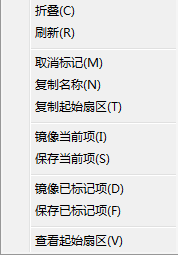
11、File list right-click menu:
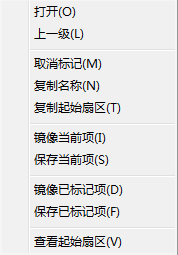
12、Data View window right-click menu:
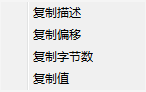
13、The file system is still in the follow-up development, including the effective data copy, search the lost partition, scanning the MFT table and support more file systems and so on.